Notice: Depending on device software, some of the above contents may or may not be available for backup.
Notice: Media that is DRM-protected will not be included in the backup because of licensing reasons. For example, if you purchased a movie from Samsung�s Media Hub, the movie will not be included in the backup. However, you can still retrieve the movie after restoration by signing into your Media Hub account and downloading it.Prerequisites:
- Kies Software & Mobile Device Support
- Device Connectivity
Step 1: First you should download and installing Kies (Windows | Mac) on your computer, then connect your Samsung smartphone or tablet to your computer via a USB data cable.
Step 2: Make sure that Kies is connected to your Samsung device. Once connected, Kies can recognize the device and you�ll see basic information about your device in the first tab.
Step 3: Click on the Back up/Restore tab and Select the items you want Kies to backup from the device, then scroll to the bottom of the window and click the Backup button. Kies will now initiate the backup process. The time to backup/restore your device will vary, which is depend on your pc. Don�t try to disconnect or turn off your device until the backup/restore process is complete.
Step 4: When the process finishes, click the complete button.
Step 1: Connect the device to your computer and launch Kies.
Step 2: Once Kies has recognized the device, click the Backup/Restore tab , this time Click the Restore tab.
Step 3: Select the data you want to restore, and make sure you want to restore the backup to your device.
This is your last chance to back out of the restore. If you�re sure you want to restore your data, click Next.
Step 4: Once the restore completes, you�ll see a confirmation dialog box, and your device will reboot.

Title: How to Use Kies to back up and restore your Samsung mobile device?
Rating: 100% based on 99998 ratings. 5 user reviews.
Writer 7:14 PM
Rating: 100% based on 99998 ratings. 5 user reviews.
Writer 7:14 PM

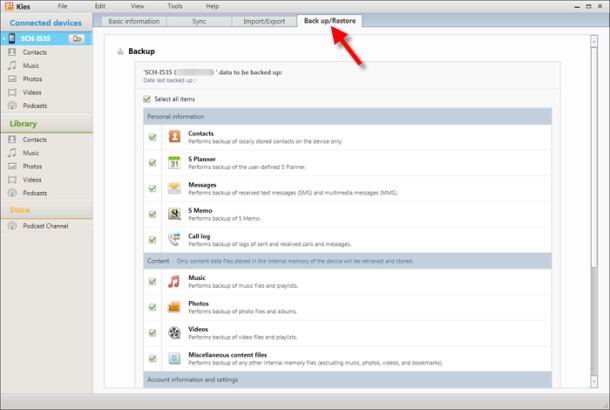













.jpg)
0 comments:
Post a Comment