Simple Performance Optimization of Windows with Boost - Talk about Windows optimization, we may not be familiar with the term "Tweaking" or"tweaking", the term to enable or disable hidden features. Previously I had to reviewvarious software tweaks for windows such as Mz Ultimate Tools, X-Setup Pro, RegToy,TweakNow also Ultimate Windows Tweaker.
Despite all the above tools can be said to be complete, but the majority of all the optionswe have to choose yourself. Although it gives us the freedom which will be onoptimization, but not infrequently some of us are confused or do not know / understandwhat is going on optimization. Therefore there is now a much simpler alternative, and wedo not need to be confused when they want to make tweaks to optimize Windows, Simple Performance Boost.
With a small program, free and portable Simple Performance Boost, we can furtheroptimize Windows XP, 2003, Vista, Windows 7, 8 or Windows 2008. The program isdesigned to perform system optimization (both stability and speed), but still done by selecting the most secure way, so to minimize the negative effects are undesirable.
Each "tweak" conducted by the program is only a small effect, but when many parts areoptimized, the performance obtained can be quite large.
Tips and Usage
When first run this software, it creates a registry backup (system configuration) to be changed, so that when there is a problem after using this software, it will easily be restored to its original state.
There are 4 view (tab) provided: Welcome, General Tweaks, Tweaks Networking & Service and Visual Tweaks. Start of Welcome, we can just click Next, Next to the endand kQ Apply Tweak it, after that restart and see how the optimization that we get. Buthere are some general explanation of each tab are available:
- Welcome, contains only preliminary only, and the "Open Backup File Location" torestore the settings to a previous state through a data backup that was made.
- General Tweaks, contains various general optimization, from memory, the Boot /Shutdown, files or hard disk optimization, as well as some other optimizations. Illustratethe details of each option can be found at the bottom when the cursor / mouse is movedon the option.
- Networking Tweaks: contains optimization associated with the network (network).Service Tweaks: contains optimization service windows such as: disable pengindexactivate the search (which just worsens the performance of the system), help services,and other
- Visual Tweaks: unbiased optimization-related problems or the effects of displaywindows. If you want high performance and does not require a display and a variety ofeffects here is optimization.
For those who already understand some tweaks that are provided, can sort out which ones will be optimized as needed. But for the beginners, the choices included is enough and can directly perform the optimization with the click Apply Tweaks. Optimization of only a few require restarting the computer next to the effect seen.
How to tell windows to increase performance? If we do not feel the performanceincrease, one way to check whether there is an effect or not is through the use of Memory(RAM). Check through Task Manager (Ctrl+Alt+Del) and select the Performance tab,and then compare it with previous use of Memory.
Download Simple Portable Performance Boost (380 KB)

Title: Simple Performance Optimization of Windows with Boost
Rating: 100% based on 99998 ratings. 5 user reviews.
Writer 1:14 AM
Rating: 100% based on 99998 ratings. 5 user reviews.
Writer 1:14 AM

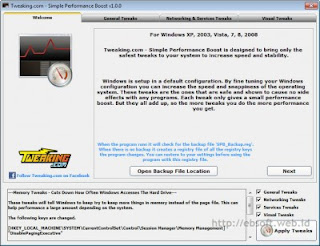
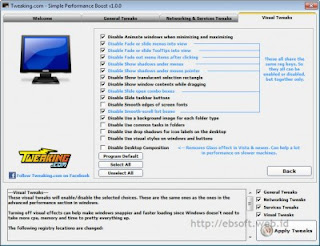







.jpg)

0 comments:
Post a Comment